Setting up a number
After buying numbers on Avorra, you can set your preferences on how to use these numbers. If there are multiple numbers, each number can have their own set of preferences and configuration.
Note: You will need Admin or Manager role rights to set up a number on Avorra. For more information on user roles, see Adding user roles.
To set up a number, follow these steps:
Step 1 – Accessing the Numbers tab
After logging on to Avorra, the tab can be accessed using the ![]() option.
option.
Step 2 – Selecting the number to set up
On the numbers page, click on the![]() option for the number you want to set up.
option for the number you want to set up.
Step 3 – Set up the number
For each number, you can configure the following details:
| Option | Description |
| General configuration | Set the display name to be used for the number. By default, the number is used as the display name.
Use the Use the Use the Use the |
| Business hours | Set the business hours for receiving calls on Avorra.
Use the You can further configure how the calls must be handled during and outside of business hours. For more details, see Configuring the call answering methods. |
Ensure that the details configured are correct and click ![]() .
.
Have more questions? Submit a request


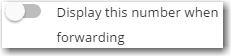 option to use this number on display during call forwarding.
option to use this number on display during call forwarding. option to enable/disable the call recording feature.
option to enable/disable the call recording feature.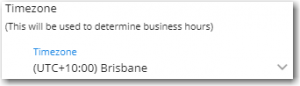 option to setup the timezone for a number.
option to setup the timezone for a number.