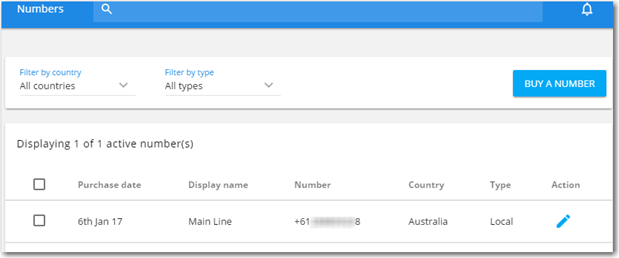Setting up the call answering methods for a number
Avorra’s unique provisioning system helps you configure inbound and outbound calls made during business and outside of business hours. The calls can be handled to answer in specific methods available within Avorra.
Note: You will need Admin or Manager role rights to perform this task. For more information on user roles, see Adding user roles.
To set up the call answering methods, follow these steps:
Step 1 – Accessing the Numbers tab
After logging on to Avorra, the tab can be accessed using the ![]() option.
option.
Step 2 – Selecting the number
On the numbers page, click on the ![]() option for the number you want to edit.
option for the number you want to edit.
Step 3 – Setting up call answering methods
Call answering methods can be managed for business and outside of business hours.

During business hours
For answering calls during business hours, you can set an answering method and also set a template to be used for the answering method.
Select the answering method from the drop-down menu:
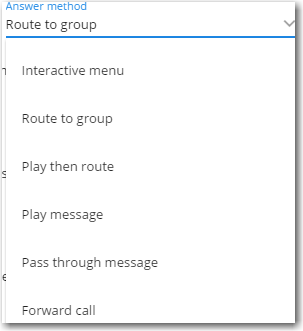
- Interactive menu (IVR) – Answers the call with an IVR menu.
- Route to group – Routes the call to the user group configured.
- Play then route – Plays a pre-configured audio message and then routes the call to a group.
- Play message – Plays an audio message before placing the call.
- Pass through message – Plays a message for forwarding the call to another number.
- Forward call – Forwards the call to another number.
For each of the above answering methods, you can create a template file using the  option and set it accordingly. The templates created can be reused for other numbers as well.
option and set it accordingly. The templates created can be reused for other numbers as well.

Additionally, for answering methods (Route to group, IVR, Play then route), you can configure the following call conditions:
- If no answer – Set the no answer action from the drop-down menu

- If line is busy/rejected – Set the busy action from the drop-down menu

Outside business hours
For calls made outside of business hours, you can set an answering method and also set a template to be used for the answering method selected.
Select the answering method from the drop-down menu

- Play message – Plays an audio message before placing the call.
- Send to voicemail – Sends the call to a pre-configured voicemail template.
- Play then route – Plays a pre-configured audio message and then route the call.
- Pass through message – Plays a message for forwarding the call to another number.
- Forward call – Forwards the call to the another number.
For each of the above answering methods, you can create template file using the 
option and set it accordingly. The templates created can be reused for other numbers as well.

Ensure that the details entered are correct and click ![]() .
.
Have more questions? Submit a request