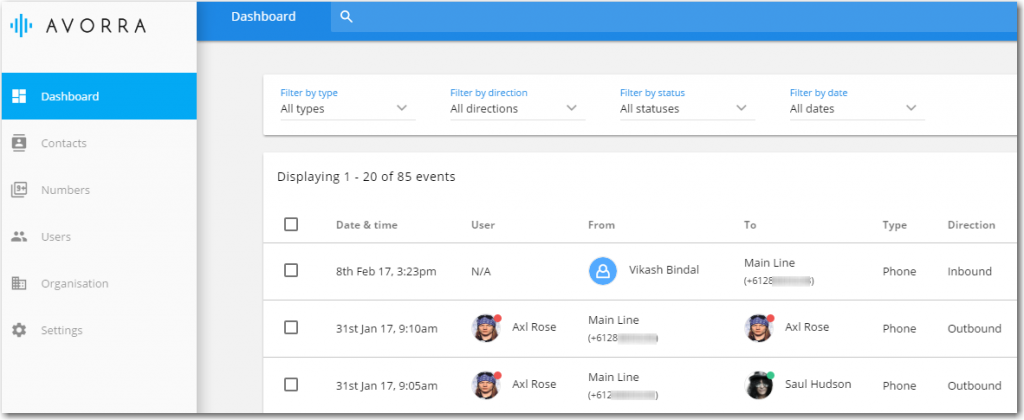Adding a contact from the Dashboard
All the calls you make or receive on Avorra are listed under the Dashboard page as call logs. You can directly save a number as a contact from the call logs.
To add a contact from the Dashboard, follow these steps:
Step 1 – Accessing the Dashboard tab
After logging onto Avorra, by default, the ![]() page is displayed with the call logs.
page is displayed with the call logs.
Step 2 – Selecting the number
From the call logs, right-click on the number that you want to add as a contact.
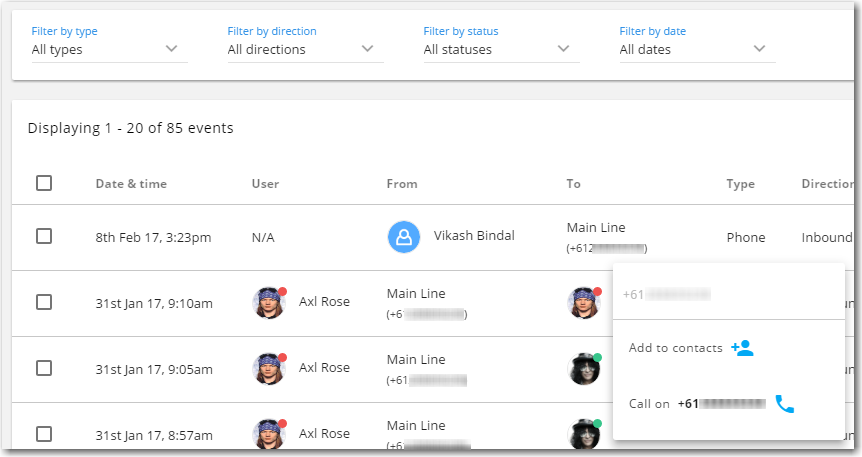
Step 3 – Add the number as a contact
On the Add contact page, enter the details such as:
- First name
- Last name
- Image (Optional)
- Position
- Organisation
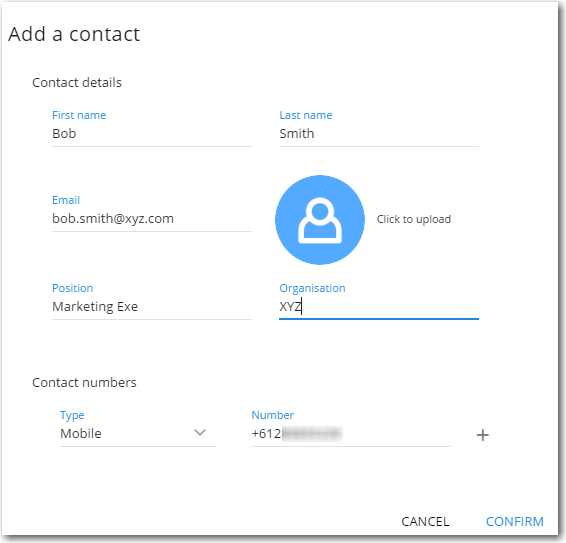
You can use the ![]() option to add multiple contact numbers (Home, Mobile, etc.) for that person.
option to add multiple contact numbers (Home, Mobile, etc.) for that person.
Click ![]() to save the contact details.
to save the contact details.
The contact will be saved and listed under the ![]() tab.
tab.
Have more questions? Submit a request