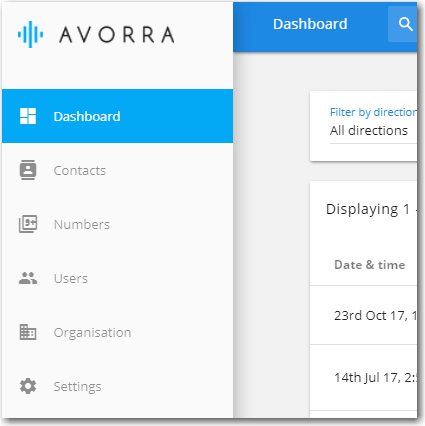Setting up the IVR menu for a number
Avorra’s unique provisioning system helps you set an Interactive menu (IVR) for inbound calls. You can add your own IVR menu template and start using it instantly.
Note: You will need Admin or Manager role rights to perform this task. For more information on user roles, see Adding user roles.
To set up an IVR menu for a number, follow these steps:
Step 1 – Accessing the Numbers tab
After logging on to Avorra, the tab can be accessed using the ![]() option.
option.
Step 2 – Selecting the number
On the numbers page, click on the ![]() option for the number you want to edit.
option for the number you want to edit.
Step 3 – Setting up the IVR menu
You can set up the IVR menu for calls made during business hours only.
On the setup page, select the answering method as Interactive menu.

From the Answer config option, select the IVR template to be used. If the template is not listed, use the ![]() option to create one. For more information on templates, see Creating an IVR menu template.
option to create one. For more information on templates, see Creating an IVR menu template.
In addition, you can also set more conditions in case the call is not answered or if the line is busy.
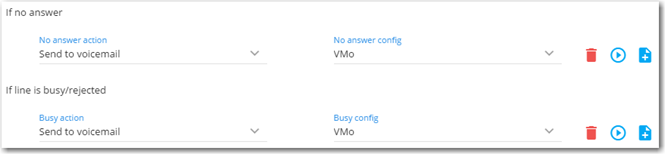
Ensure that the details set are correct and click ![]()
All inbound calls will now be set with an IVR menu.
Apart from IVR menu, Avorra supports additional features as well. For more details on different answering methods and configuration, see Setting up the call answering methods for a number.
Have more questions? Submit a request